| How to Create and Use Meal Plan Folders |
 Articles
Articles History
History Versions
Versions Evaluate NB17
Evaluate NB17 Contact
Contact Upgrade
Upgrade Purchase
Purchase On-Line Help
On-Line Help More
More |

|
| You can create a new Meal Plan Folder by clicking the “Folder” Tab (adjacent to the “Organizer” Tab).
You can add a new “Meal Plans” Tab by clicking the “New tab” button.
New tabs can have labels similar to: Heart Healthy Plans, Body Building Plans, etc. All Meal Plans self-alphabetize themselves within the tabs. NutriBase supports up to 26 “Folders” for your Meal Plans. Create a new folder by clicking the “New folder” button. Move Meal Plans from Folder to Folder by clicking the “Move” button. This topic updated 06/30/2015 |
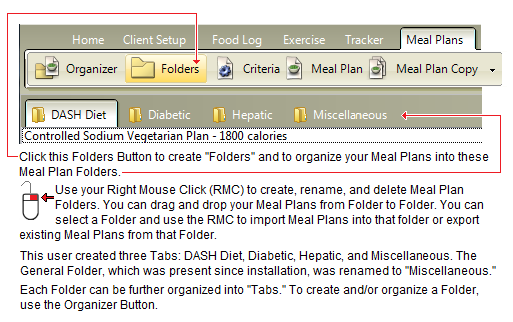 Create as many “Tabs” as you need in each Folder. Hover over your Meal Plans and right click to rename Tabs and perform a variety of other options. (Always right click over new windows to learn what your options are… the most common question is “How do I?…” and the most common answer is “Right Click.”
right click
Create as many “Tabs” as you need in each Folder. Hover over your Meal Plans and right click to rename Tabs and perform a variety of other options. (Always right click over new windows to learn what your options are… the most common question is “How do I?…” and the most common answer is “Right Click.”
right click
 The “All Meal Plans” Tab contains all your Meal Plans. Any new tabs you create will contain the Meal Plans you put there from the “All Meal Plans” Tab. You move Meal Plans into Tabs by dragging and dropping Meal Plans from the “All Meal Plans” Tab or by using your right mouse click.
The “All Meal Plans” Tab contains all your Meal Plans. Any new tabs you create will contain the Meal Plans you put there from the “All Meal Plans” Tab. You move Meal Plans into Tabs by dragging and dropping Meal Plans from the “All Meal Plans” Tab or by using your right mouse click.