| How to Copy a Meal to a Food Log or to a Meal Plan |
 Articles
Articles History
History Versions
Versions Evaluate NB17
Evaluate NB17 Contact
Contact Upgrade
Upgrade Purchase
Purchase On-Line Help
On-Line Help More
More |

|
| While you are in the “Meals” Tab, you can add a selected Meal to the active client’s Food Log or to a Meal Plan. You can do this in the Organizer, Folder, or Meal windows.
If you are in The Meal Organizer or Meal Folder, you can highlight the Meal or Meals you want to copy to a Food Log or Meal Plan. You can simply click on a single Recipe if you only want to export one Recipe. The Meal(s) you want to copy will now highlighted. You can hold the Shift key down and use the mouse to select the first and last Meal in a range of Meals. Or you can hold the Ctrl key down and use the mouse click to “cherry pick” the Meals you want to copy to a Food Log or Meal Plan.
For example, click “Add to Meal Plan” to add the selected Meal to a Meal Plan (NutriBase will help you locate the Meal Plan you will copy to). This topic updated 07/26/2015 |
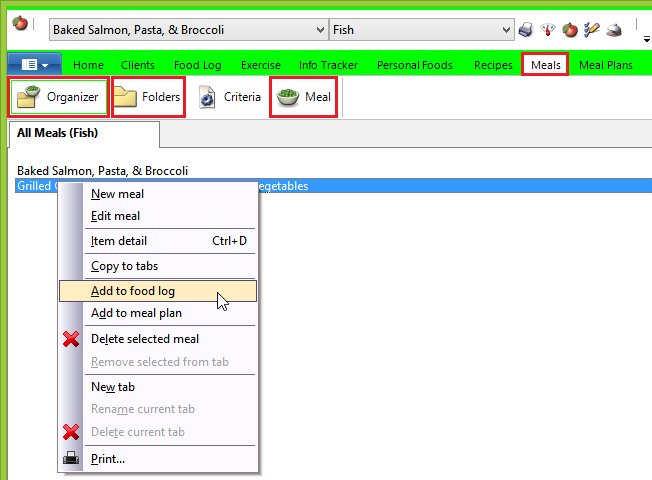
 If you are in a Meal window working on a Meal (or simply viewing it), you can right click and select the option to copy the Meal you are working with to a Food Log or Meal Plan
If you are in a Meal window working on a Meal (or simply viewing it), you can right click and select the option to copy the Meal you are working with to a Food Log or Meal Plan