| How to Use the Meal Folder button |
 Articles
Articles History
History Versions
Versions Evaluate NB17
Evaluate NB17 Contact
Contact Upgrade
Upgrade Purchase
Purchase On-Line Help
On-Line Help More
More |

|
| Clicking the Folder button brings you something similar to the image below:
NutriBase supports up to 26 Folders for your Meals. Take a moment to study the features annotated in the image above. You create a new folder by clicking the “New folder” button. Move Recipes from Folder to Folder by clicking the “Move” button. You can create a new Meal Folder by clicking the “Folder” Tab (adjacent to the “Organizer” Tab). You can add a new “Meals” Tab by clicking the “New tab” button. You can create as many tabs as you need in each Folder. Hover over your Meals and right click to rename tabs and perform a variety of other options.
New tabs you create might have labels similar to: Breakfast - Healthy, Breakfast - Quick, Lunch - Vegan, etc. All Meals self-alphabetize themselves within the tabs. Note: We recommend you organize your Meals into multiple Folders. By doing so, you will benefit with quicker access to your Meals, better organization, and faster performance. This topic updated 07/26/2015 |
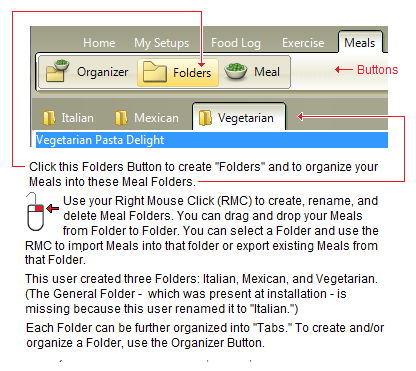
 The “All Meals” Tab contains all your Meals. Any new tabs you create will contain the Meals you put there from the “All Meals” Tab. You move Meals into tabs by alt-dragging Meals from the “All Meals” Tab or by using your right click.
The “All Meals” Tab contains all your Meals. Any new tabs you create will contain the Meals you put there from the “All Meals” Tab. You move Meals into tabs by alt-dragging Meals from the “All Meals” Tab or by using your right click.