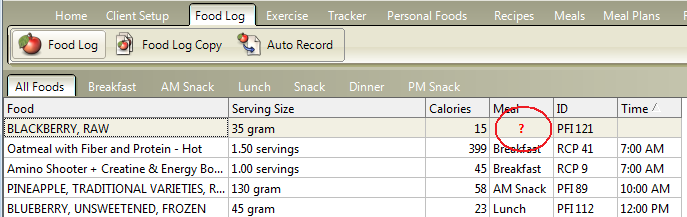| How to Check to See if All Food Items Have Been Assigned to a Meal |
 Articles
Articles History
History Versions
Versions Evaluate NB17
Evaluate NB17 Contact
Contact Upgrade
Upgrade Purchase
Purchase On-Line Help
On-Line Help More
More |

|
| When you create a Report (by clicking the “Reports” Tab and selecting the type of report you want to create), you will want the Food Log items listed in all your Meals and Snacks to equal the tally of foods in your “All Foods” Tab. This will only happen if you have assigned all the foods in your All Food Tab to Meals and Snacks.
|
| There is another way to check to see if your food items have been assigned to a Meal or Snack. Just look at your Food Log display. The food items that have not been assigned show a “?” to indicate this:
This topic updated 07/26/2015 |
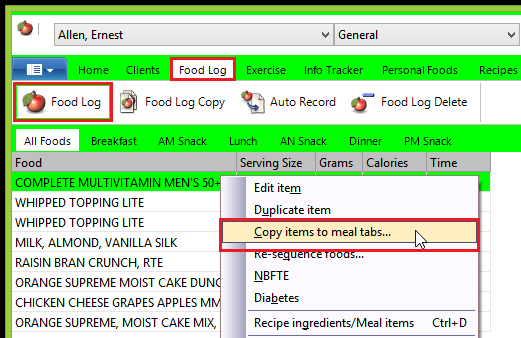
 It’s easy to check to see if all foods have been assigned to a Meal or Snack: Click the “All Foods” Tab (in the “Food Log” Tab), right click, then select the Copy item to “Meals” Tabs” option. This will only list the food items that have not already been assigned to a Meal or Snack.
It’s easy to check to see if all foods have been assigned to a Meal or Snack: Click the “All Foods” Tab (in the “Food Log” Tab), right click, then select the Copy item to “Meals” Tabs” option. This will only list the food items that have not already been assigned to a Meal or Snack.