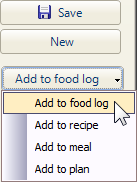| How to Add a New Food to NutriBase |
 Articles
Articles History
History Versions
Versions Evaluate NB17
Evaluate NB17 Contact
Contact Upgrade
Upgrade Purchase
Purchase On-Line Help
On-Line Help More
More |

|
| With NutriBase, you can go into the Personal Foods Tab and click the PFI Button to add new food items as “Personal Food Items” (PFI’s).
In this window, you can: 1) Add new food items to NutriBase as Personal Food Items” (PFI's). 2) Click the “Add more nutrient values” Button to add additional nutrients (vitamins, minerals, amino acids, fatty acids, etc.). 3) Use the “Add exchanges” to add ADA exchange values, if desired. 4) The “Enter values by %DV” Button allows you to enter the percentage values (often provided on Nutrition Facts Labels) into NutriBase. NutriBase will convert these percentages into their actual values for you. 6) You can tell NutriBase which shopping list category any PFI belongs to. This saves time later because NutriBase will automatically put the PFI into the proper shopping list category for you when needed. 5) To add this PFI to a client's Food Log or to a Recipe, Meal or Meal Plan, click the “Add to...” Button.
Once you enter a new food item, you can copy this new food item in your Food Logs, Recipes, Meals, and Meal Plans. We call these new food items “Personal Food Items” or "PFI’s." With NutriBase, you add new food items as “Personal Food Items” (PFI’s). To do this, start NutriBase and click the “Personal Foods” Tab. Then click the “PFI” button to add a new Personal Food Item. Type in the nutrient data for the food item you are adding. Be sure to enter a descriptive serving size and the gram weight for each new food item (this will allow you to convert to other serving sizes). Click the “Add more nutrient values” button to add additional nutrients (vitamins, minerals, amino acids, fatty acids, etc.). My Fields - When you add more nutrient values, notice that there is a tab called "My Fields." You can add up to 20 new columns of nutrient data to track nutrients that your version of NutriBase doesn't track. Use the “Add exchanges” to add ADA exchange values, if desired. The “Enter values by %DV” button allows you to enter the percentage values (often provided on Nutrition Facts Labels) into NutriBase. NutriBase will convert these percentages into their actual values for you. You can tell NutriBase which shopping list category any PFI belongs to. This saves time later because NutriBase will automatically put the PFI into the proper shopping list category for you when needed.
When you are finished adding information to your PFI, click the “Save” button.
If you prefer, you can also add your PFI's to a client's Food Log or to a Recipe, Meal or Meal Plan by clicking the “Add to...” button when it is visible.
This topic updated 07/28/2015 |
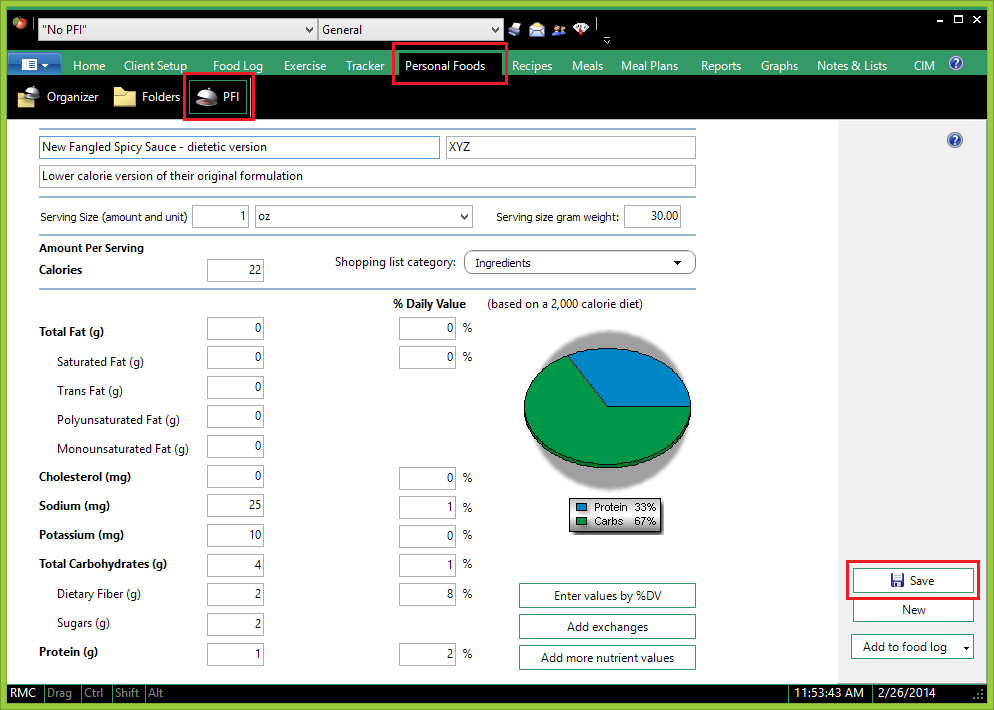
 6) You can also perform most of the functions above via the right click.
6) You can also perform most of the functions above via the right click.