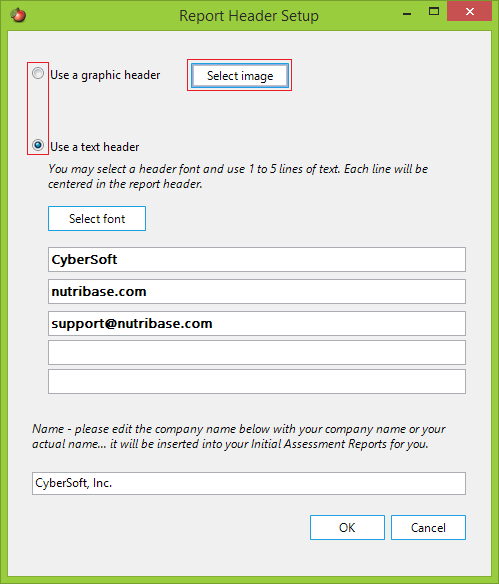| How to Add Custom Headers to Your Reports (Chef and Higher) |
 Articles
Articles History
History Versions
Versions Evaluate NB17
Evaluate NB17 Contact
Contact Upgrade
Upgrade Purchase
Purchase On-Line Help
On-Line Help More
More |

|
| Professional users often include a personalized “report header” to their reports. This header contains your name and contact information to let your client know who you are and how to contact you. To create a report header, click the “Reports” Tab.
Click the Reports Tab, then click one of the report type buttons - Client, Exercise, PFI, Recipe, Meal or Meal Plan:
Checking the “User report header will tell NutriBase to insert your header into your reports. Un-checking this box will assure that your header will not appear in your reports. Click the “Header setup” button:
Select whether you want to use an image or a text type of header in your reports. If you plan to use a graphical header, create it prior to selecting this option. NutriBase will allow you to browse to your image (so it should exist when you look for it). Click this radio button option and navigate to the image you want to have appear in your reports. If you choose to use a text header, select this option and type in the text you want to have appear. This is normally your name, company name, address, phone, email, web address, etc. Make sure your company name is properly typed into the appropriate box in this window. Click the OK button to save your work. This topic updated 06/24/2015 |